Hand Scorer
If you are learning Mahjong (or even if you’ve played for a while!), it can be tricky to determine the value of your hand. That’s where the Hand Scorer comes in.
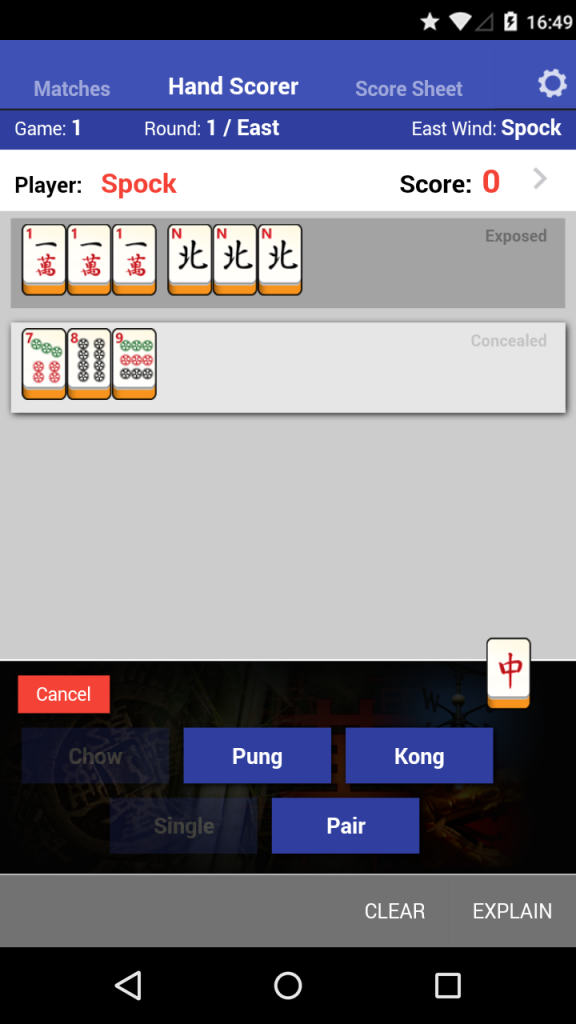
You have two zones that you can highlight by tapping – Exposed (for sets you have created by claiming a tile discarded by another player), and Concealed (for sets you’ve created in your own hand).
Each area of the colourful image at the bottom of the screen is associated with different type of tiles. From left-to-right, they are: Circles/Dots), Bamboo, Characters, Winds, and Dragons.
If you are playing with Bonus tiles, another area will appear in the top-left.
To define a set, select the appropriate zone the set should be in (Concealed or Exposed), then press and hold in the corresponding area at the bottom, and a series of selections will appear to let you choose a tile. For the numbered suits, 1-9 will appear in a 3×3 grid. Winds will appear in a compass layout, and the three dragons will appear in a row. Just slide your finger to select the tile, then release.
After selecting a tile, a series of buttons will apear that will let you choose what kind of set was made using that tile. If you are defining a Chow/sequence, then the selected tile begins the set (eg. 5 Circles selected + Chow = a 5-6-7 of Circles).
Some buttons will be disabled if those sets would not be possible (eg. if you had a Kong of 2 Bamboo, then you can’t have a Chow starting with a 1 Bamboo).
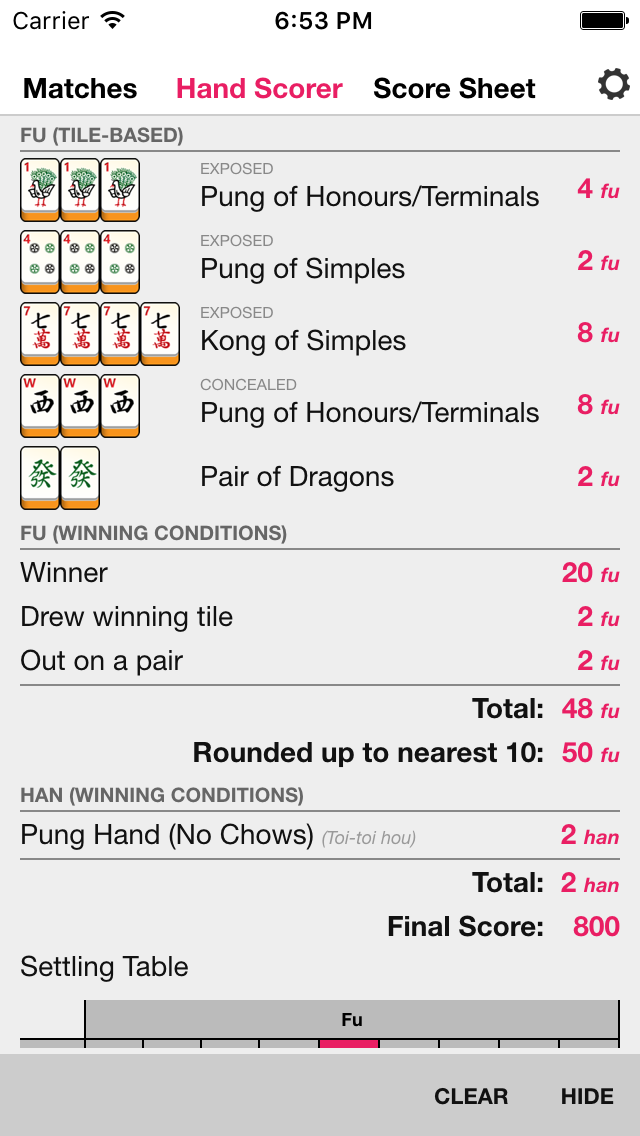
You don’t need to (and in fact, may not be able to) enter in all of the tiles in your hand – only tiles that could contribute to your score.
If you enter in four sets (Chows, Pungs, or Kongs) and a Pair, then the app will recognize this as a winning hand and present you a series of check-boxes that you can turn on and off to qualify how the game was won.
If you put the Pair in the “Exposed” zone, the app assumes that you won on a discard by another player, and auto-selects that check-box. If you won with that pair on your own draw, put it in the “Concealed” area!
Tap on a set to bring up a context-menu that will let you delete it, or – if playing with Japanese Modern scoring – let you toggle a “dora” state or mark a 5-tile as a “Red Five”.
You can also tap the “Clear” button at the bottom to clear the Hand Scorer and start over.
Choose the player you are scoring by tapping on the player name near the top of the screen.
By tapping the “Explain” button, you will bring up a summary of how the score was calculated, which you may find useful for learning purposes – or just to clarify why the score wasn’t what you may have calculated in your head!
You can tap on the arrow next to the score to send the score to the Score Sheet for the selected player.